Start Business Process Action
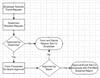 A Start Business Process workflow action is used to indicate that a form has been submitted into workflow that meets the criteria for starting logging of a new business process. When this type of action is called in a workflow, it indicates to the server the beginning of a new business process, and starts a new audit or logging trail for the form that was submitted. This allows subsequent submissions of that same form (or copies of the form that have been routed to other users) to record logging information associated with the same business process, thus providing form administrators and/or end users with the ability to track the status and history of a given form's workflow.
A Start Business Process workflow action is used to indicate that a form has been submitted into workflow that meets the criteria for starting logging of a new business process. When this type of action is called in a workflow, it indicates to the server the beginning of a new business process, and starts a new audit or logging trail for the form that was submitted. This allows subsequent submissions of that same form (or copies of the form that have been routed to other users) to record logging information associated with the same business process, thus providing form administrators and/or end users with the ability to track the status and history of a given form's workflow.
For any workflow process to employ business process tracking, it must involve the execution of at least one Start Business Process action. When a Start Business Process action is called by the workflow engine, it records the name of the business process along with a timestamp indicating when the process was started. This business process tracking record, along with subsequent records created by submissions of the same form or copies of the form, will show a business process status of "In Progress" until the workflow engine executes an End Business Process action for the form.
Some forms by nature represent a single business process. For example: a Leave Request form might provide a simple linear process where an employee submits a request for time off, and the form is routed through one or more steps for approval. Such a workflow process would involve the execution of a single Start Business Process action upon initial submission by the employee. A subsequent submission by the employee's supervisor indicating a first step of approval would log information that is automatically associated with the same business process. The final submission by the Human Resources department indicating final approval would log information then call an End Business Process action, indicating to the server that the business process is complete. By configuring these actions along with business process logging, any user of the form involved in the workflow process would be able to click a button on the form to check the current status and history (containing logging information) of the leave request process.
Other forms may be more complex, representing more than one workflow process. For example: A more generic Employee Action Form might have a section at the top that allows the initial submitter of the form to indicate whether he or she is requesting a New Hire, Termination, or Pay Change. When the form is submitted the first time, the workflow configuration might have three separate Submission Rules defined, each of which is conditional and checks to see if a particular option (New Hire, Termination, or Pay Change) was selected. Each rule would then have its own associated Start Business Process action, and the business processes would be named "New Hire", "Termination", and "Pay Change" respectively. Every subsequent submission of this form (or copies of the form that have been routed by other users as part of the workflow) would be automatically associated with the business process that was started by the initial submission. In this way, when a user checks the business process status from the form (or when a form administrator checks status in the Formatta E-Forms Manager interface), not only is generic information about submissions available, but detailed information and history about the particular type of business process represented in the form is available.
Business Process Tracking for a form involves three main configuration requirements: The form must allow submission tracking information to be placed into the form on each submission, the workflow configuration must have at least one Start Business Process action, and other actions in the workflow must perform logging. The steps for setting up submission tracking and the Start Business Process action are described below.
Adding Submission Tracking
For a form's workflow to employ business process tracking, you must first ensure that each submission of the form returns a unique submission tracking number into a field of that form. This is required whether or not you want to enable form users to check business process status. So before configuring your workflow to start a business process, first do the following:
-
If you haven't done so already, define a field in the form that can be used to hold the Formatta E-Forms Manager submission tracking number, which can be updated each time the form is submitted. This field can be hidden or visible, but should always be read-only. You must not include this field in any field sets that can be signed by Formatta E-Forms Manager, as once it is signed Formatta E-Forms Manager is not able to update it. For more information, see Add Submission Tracking.
-
Check the form version's Submission settings, and ensure that each submission provides a submission tracking number to the form. For more information, see Editing the Submission Tab.
Creating a Start Business Process Action
Once the form allows submission tracking, you can create a Start Business Process action as part of its workflow. To do this:
-
Create a workflow rule (most likely you will want it to be a Submission rule) that meets the following requirements:
-
-
It should be a Conditional rule. You wouldn't want every submission of a form to start a new business process, otherwise you wouldn't be able to track multiple submissions of a form by different users within a single business process. A business process by definition should represent multiple submissions. So the only way you would ever want to put a Start Business Process action in a non-conditional rule would be in a Callable rule invoked from an action in a conditional rule.
-
-
The rule's conditional expression should clearly and explicitly define the criteria that would represent the start of a new business process. This may require you to study the form design, and alter it if necessary such that you can pick out one or two data values that would exclusively indicate that a submission containing (or even lacking) such values indicates a new business process. In defining the conditional expression, the use of the IsBlank and IsNotBlank functions might come in handy for this. What is crucial is to ensure that subsequent submissions of a form which is partially filled out and began a business process do not somehow meet the criteria again for re-starting the same business process.
For more information on configuring workflow rules and conditional expressions, see Creating a Workflow Rule.
-
Create a new workflow action associated with your new workflow rule. On the first screen of the Action Setup wizard:
-
-
-
-
If you enabled logging on the first screen, the second screen will allow you to specify whether you want to log the start of the business process for tracking purposes. Note that logging here is not necessary in order for business process logging to start. This simply enables you to write an additional message to the log, explicitly stating something about the start of the process. You may separately allow and define logging for form administrators and form users. To configure logging:
-
-
-
Supply a customized logging message for each, or use the default message provided. You may use the $BP_NAME token to have the server automatically supply the name of the business process that you will configure in the next step. For more information on other logging options, see Configuring Business Process Logging.
-
On the final screen of the Action Setup wizard:
-
-
Enter a name for the business process. This name should briefly but accurately describe the type of business process it represents. (For example, "Travel Request", "New Hire Request", or something similar). The name that you specify here will appear automatically in the business process tracking information that can be made available to form administrators and/or form users. It can also be referenced in subsequent logging messages for other actions through the use of the $BP_NAME token.
-
Once you have entered a name for the business process, click the Finish button. The new action will be added to your rule's list of actions.
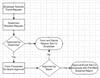 A Start Business Process workflow action is used to indicate that a form has been submitted into workflow that meets the criteria for starting logging of a new business process. When this type of action is called in a workflow, it indicates to the server the beginning of a new business process, and starts a new audit or logging trail for the form that was submitted. This allows subsequent submissions of that same form (or copies of the form that have been routed to other users) to record logging information associated with the same business process, thus providing form administrators and/or end users with the ability to track the status and history of a given form's workflow.
A Start Business Process workflow action is used to indicate that a form has been submitted into workflow that meets the criteria for starting logging of a new business process. When this type of action is called in a workflow, it indicates to the server the beginning of a new business process, and starts a new audit or logging trail for the form that was submitted. This allows subsequent submissions of that same form (or copies of the form that have been routed to other users) to record logging information associated with the same business process, thus providing form administrators and/or end users with the ability to track the status and history of a given form's workflow.