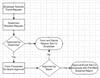
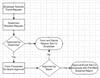
The Send Email type of action allows a workflow process to send an email to one or more people. The email may go to one or more addresses specified in fields of the submitted form, to addresses designated as constants in the E-Forms Manager system, to Formatta E-Forms Manager form administrators, or to any other email address or distribution list that you associate with a Workflow Rule Action or this type. An email may be configured to have attachments, which can include a copy of the form that was submitted to start the workflow process, and/or one or multiple forms from the Formatta E-Forms Manager catalog.
If you are creating or editing a Rule Action of this type, you will be prompted through a set of screens described below to provide information about:
Who the recipient(s) of the email should be,
Which email templates will define the subject and body of the email, and
Which forms (if any) should be attached to the email.
The first screen prompts you for email recipients. From the controls on the lower half of the screen, select or specify one or more recipients, then click the . Refer to the section below titled Configuring Email Recipients for more information about the available recipient options.
The next screen prompts you to select an email template, which will provide the subject and body text of the outgoing email. The list will show a combination of any email templates defined for the form, followed by any Global Templates. For each template listed, you can preview the subject and body of the email template by selecting an email template and then clicking the link. Choose the appropriate email template, then click the .
The final screen allows you to choose attachments for the outgoing email. Refer to the section below titled Configuring Email Attachments for more information about the available attachment options. Once you are done, click the button. The wizard will close and the new or updated Action will appear on the Workflow Rule Details screen.
The Email Recipients screen in the Send Email action definition wizard allows you to specify recipients in the To, CC, and/or BCC fields of the email.
The top section of the screen shows the recipients of the email, and allows you to add and remove recipients to and from the three recipient type fields.
The controls on the lower part of the screen allow you to specify your email recipients. Using these controls on the lower part of the screen, you may choose and/or enter recipient addresses for the email.
A description of each control is below:
|
Control |
Usage |
|
Form Submitter |
Check this box to add the end user who submits the form as a recipient. This option is only available if the form requires client authentication for submission.
|
|
Form Field |
If you choose a field that will contain a valid email address when the form is submitted, the email address from that field will be used as a recipient address.
|
|
Specific Address(es)/Distribution List(s) |
You can provide an actual email address in this field if you want the recipient to always be the same. The email address can be an individual’s email address or a distribution list.
|
|
Form Administrators |
You may choose a value from this field if you want the email to go to a Formatta E-Forms Manager form administrator.
|
|
Constants |
If you have a constant defined in the system whose value is a valid email address, you may choose the constant in this dropdown list. This will enable you to change the email recipient by editing the constant value instead of the workflow action. The use of constants can be valuable when multiple workflows are configured to use the same recipients. |
Once you have selected or entered a recipient using one of these controls, click either the To ->, CC ->, or BCC -> button to add the recipient to the corresponding fields in the email.
If you need to delete addresses from the recipient list, you may use the icons to the right of each list. The arrow icon lets you delete the rightmost recipient in the list. The Delete icon lets you delete all of the recipients in the list.
After one or more recipients have been added to the email, the recipient address or a token representing a dynamically-determined address will be shown in one of the recipient type fields. Depending on the how the recipient was chosen, you may see a two-letter prefix before the recipient token. The list below describes each token:
|
Token / Prefix |
Description |
|
ff |
Indicates that the recipient address will be taken from a field in the submitted form. The name of the field follows this prefix.
|
|
li |
Indicates a literal address or distribution list was specified in the Specific Address(es) / Distribution List(s) field.
|
|
fa |
The recipient will be the Formatta E-Forms Manager form administrator whose user ID follows this prefix.
|
|
cs |
The recipient address will be provided at runtime from the Constant whose name follows this prefix.
|
|
form_submitter |
This token indicates that the email address of the person who submitted the form will be used. Note that this option is only available for forms that require end user authentication on submission.
|
The final step in creating a Send Email action requires you to specify whether the outgoing email will have attachments, and specifically which forms to attach.
The following options are available on this screen for specifying attachments to an email:
|
Attachment Option |
Description |
|
None |
Check this option to indicate that the email will not contain any attachments. This option is checked by default when creating a new action. Checking this option de-selects all other types of attachments.
|
|
Submitted Form |
Check this option to attach a copy of the submitted form to the email.
Note that as an alternative to attaching the submitted form, you can place tokens in the email template associated with a SendEmail action which provide the recipient links to open the form from Formatta E-Forms Manager instead, either in Formatta Filler or in the browser through a Formatta iFiller application. You can also use tokens that provide links to the most recently submitted form in the workflow.
|
|
Catalog Form - Published |
Select one or more forms to attach the published version of that form to the email. The version of the form that is published when the email is sent will be attached to the email. If there is not a published version of the form when the email is sent, then no form will be attached.
|
|
Catalog Form - Specific Version |
Select one or more forms to attach a specific version of that form to the email. The version of the form that you select will always be used regardless of the version's publication lifecycle phase. You can view the lifecycle phase of the form version by hovering over the title of the form in this list.
|
|
Form Obtained in a Prior Action |
Select one or more forms that are a result of a prior action to attach to the email. This option will only be available if the Workflow Rule has a Pre-populate New Form type of action preceding this one.
|