Perform Imaging Export Action
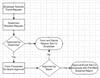 The Perform Imaging Export workflow action allows you to have content related to submitted forms (page images, form files, and index data) automatically exported to third-party systems as a part of a workflow process. This action can be very useful in workflow environments because it allows you to have form-related content sent to a third-party system at a certain point in its business process (e.g., at its completion) rather than sending every submission of a form.
The Perform Imaging Export workflow action allows you to have content related to submitted forms (page images, form files, and index data) automatically exported to third-party systems as a part of a workflow process. This action can be very useful in workflow environments because it allows you to have form-related content sent to a third-party system at a certain point in its business process (e.g., at its completion) rather than sending every submission of a form.
In order to have content sent to a third-party system as part of a form's workflow process instead of on every submission of a form, you must create a Perform Imaging Export action and associate it with one of the form's workflow rules. Configuration of this type of action is very straightforward, as it relies on the form's image export settings that you define outside of the workflow configuration. After you have configured a form's image export settings for third-party system integration, making the export part of a workflow is simply a matter of adding this type of action to a workflow rule.
To configure a form's Imaging Export as part of a workflow process, follow the steps below:
-
Using the form's Image Export settings, define its properties for automatic image export. For more information on how to do this, see the section on Configuring Image Export.
-
On the Image Export tab, make sure the Enable Auto-Export checkbox is turned off. If Auto-Export is turned on, the server will automatically make every submission of that form export, so by turning it off you can let the workflow control the export instead.
-
Create a workflow rule for the form that determines the conditions under which the image export should occur. For more information on creating workflow rules, see Rule Configuration.
-
Create a new action for the rule you defined in the step above. When prompted for action type, choose "Perform Imaging Export." As with other action types, you may optionally enable business process logging for this action. For more information, see Rule Action Configuration.
-
The final screen of the Action Setup wizard will show you the details of the form's image export settings. If these settings have not been defined, or if the form's image export settings still have the Enable Auto-Export option enabled, you will be shown a warning prompting you to change the form's image export settings.
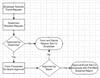 The Perform Imaging Export workflow action allows you to have content related to submitted forms (page images, form files, and index data) automatically exported to third-party systems as a part of a workflow process. This action can be very useful in workflow environments because it allows you to have form-related content sent to a third-party system at a certain point in its business process (e.g., at its completion) rather than sending every submission of a form.
The Perform Imaging Export workflow action allows you to have content related to submitted forms (page images, form files, and index data) automatically exported to third-party systems as a part of a workflow process. This action can be very useful in workflow environments because it allows you to have form-related content sent to a third-party system at a certain point in its business process (e.g., at its completion) rather than sending every submission of a form.